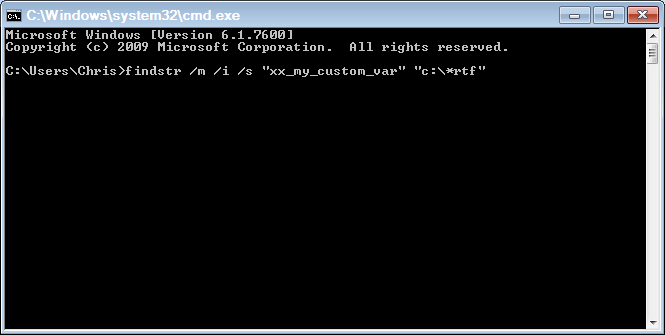In the Docudraft development world, it makes a lot of sense to modularize your templates. By modularize, I mean: to break out distinct sections (like headers, fee details, timekeeper summaries, disbursement details, etc) into separate documents that get called by a central template. The benefit of this, of course, is that you can easily re-use these sections and create conditional logic inside the principal template to call the sub-templates accordingly.
For example, if your principal bill format is called PRINCIPAL.RTF, when you open it in Word, a section of it might look something like this:
Depending on how many sub-documents are called, how far the conditional logic is extended, and how many different developers have had their fingers in the pot - this can very quickly become a tangled morass for anyone tasked with troubleshooting “the format”.
Often when Docudraft error messages appear, a specific reference to a problem variable might be included in the error message. One of the additional challenges support personnel are faced with, is that the Windows Explorer search function isn’t always able to deliver on its promise of being able to pick out specific text (like a problem variable) in documents to help you locate where in the labyrinth of sub-templates the problem might be occurring… so enter the cmd prompt FINDSTR.
From a cmd prompt, you can use FINDSTR to locate files that contain text – and unlike Windows Search - successfully. So, from your Run command enter the following:
and once the cmd window opens you can enter the FINDSTR text. In this case, let’s say your Docudraft process errored on a variable called {xx_my_custom_var}. To search for this in all of the templates in your bill formats folder, you might enter your FINDSTR text as such:
So, to break down the above into the main components:
- FINDSTR – this is the principal instruction
- Following FINDSTR are some additional, optional instructions. Here is a brief description of each:
/m is an instruction to print only the file name if a hit exists
/i is an instruction that the search should not be case sensitive (the benefit here is that because Docudraft is not case sensitive, the text string will be found no matter how it has been entered)
/s is an instruction to search all sub directories
- “xx_my_custom_var” is the string of text you are searching for. Note – don’t include the curly braces. This is important as often variables are used in equations or other logical statements where the curly braces are not apart of the string of text.
- “c:\*rtf” is the location that you want the FINDSTR to search and the types of files to include. In my case I searched the entire C:\ drive (and it’s sub directories). For most Aderant users, however, this will most likely just be the location of your DDTMPLT folder defined in the DDRAFT paths. It is important to note that I also only searched for files of type .RTF (as this isolates only my bill template files).
So after hitting ENTER inside the cmd prompt, you will receive a list of the all of the files (and their full directory paths) that satisfy the search conditions:
So hopefully that will help you to (more expeditiously) isolate where the problem might exist.
To see a full list of the FINDSTR search options, check out: http://www.microsoft.com/resources/documentation/windows/xp/all/proddocs/en-us/findstr.mspx?mfr=true